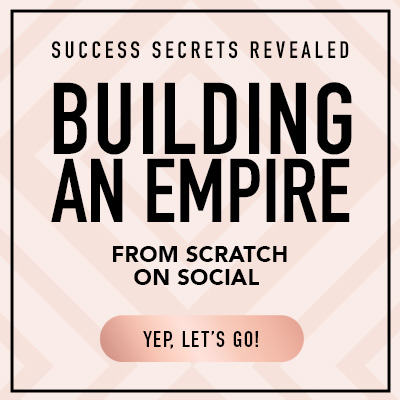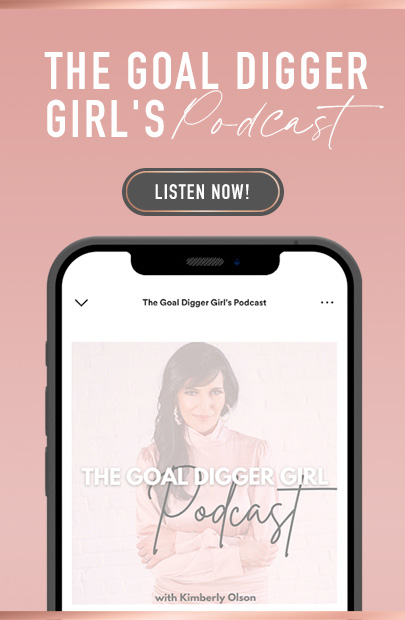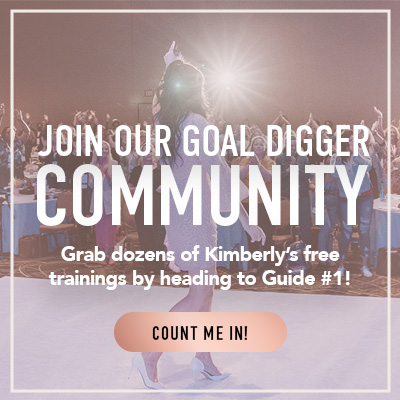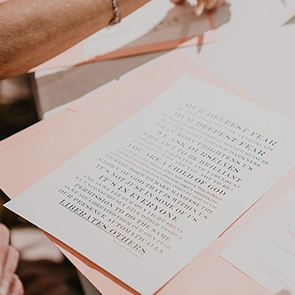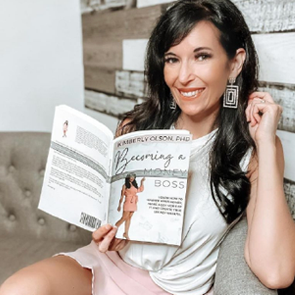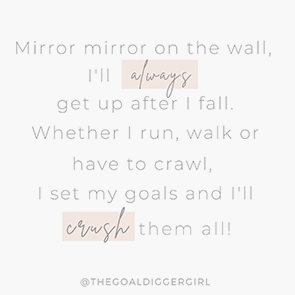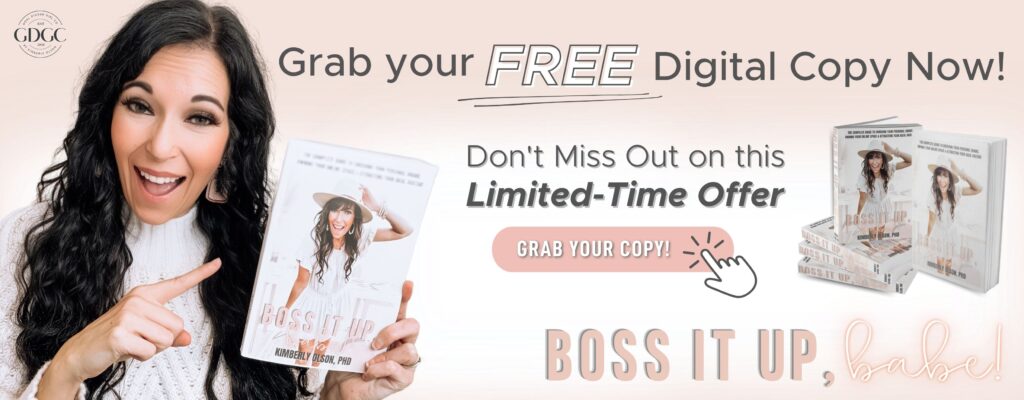First impressions are EVERYTHING! Whether you are trying to attract clients you want to work with, or need that business builder that could be a rockstar, it starts with your Facebook Profile Covers! Let me share all my tips and tricks when it comes to your Facebook Profile Cover, how to create them in Canva, and setting yourself up for success through your social media!
One of the things you want to think about is when people are going to be scrolling on social media, they will be seeing your content. So if they’ve never interacted with you before, they’ll go to your wall to learn more about you. This is the first impression, and they do matter. You’ve heard, “Don’t judge a book by its cover.” It’s true. But when it comes to social media, there is an energy there and a vibe you give on your social channels. If your socials are not set up for success, and you’re not standing out among the others in your industry, why would people be drawn to you? Why would they want to work with you?
Facebook Covers
Your first stop is obviously your personal profile, and your picture here needs to be on point. You need a picture of you smiling and have it be the same on all channels. But beyond that, the spot I see people really miss is their Facebook covers. Your cover says a lot about you and what you do. So it cannot be pixelated, heads cut off, or using old features that look like they’re from the 90’s. To attract the people who are looking for a coach, mentor, or to work with someone who seems to know what they’re doing, you have to level up and posture up. I have some quick tips when you make your Facebook covers in Canva.
Use the correct dimensions for Facebook covers.
When you go into Canva to create a design, there are a bunch of design templates that pop up for Facebook covers. All these templates will make your cover look super pixelated and zoomed in. The actual dimensions that Facebook says to use is 1230 by 468 pixels.
Desktop vs. Mobile
You want to make sure that you realize that what you create in Canva is how it will be seen on desktop view. Most of your people are on mobile. So it might look perfect on your desktop, but when you go on your phone, parts of the cover might be cut off. Adjust your design to make sure the portion you want to see is showing in both places. This might mean moving things in your design around, but when people click on the picture they can see the full design.
Fill out the Facebook cover caption.
You can put a call to action in your cover to really drive people where you want them to go. If you are not doing this, then you are really missing out. After you upload the photo, save it, click it, and it’s going to say edit to the right of the screen in the caption area. Here is where you can add your link to your call to action. Remember, as you’re revising it and playing with it, it posts to your feed. So go down to your feed to the cover posts and click the three dots to hide it from your profile.
Canva has tons of Facebook cover templates you can choose from to get some ideas on how you want yours to look like. You can change those up by adding your own tagline, adding stock images, or even a photo that is yours. Maybe you have a photo of you doing a podcast, speaking on stage, or you with your family. You can create a story out of your cover a little bit. If you choose to do a call to action, add in some arrow and prompt them where to go.
Add your creativity to your Facebook covers with fun colors, fonts, and placement. Just make sure it just looks good on desktop and mobile.
Go level up your Facebook covers, Goal Diggers!
If you want to check out this blog in video format, watch the latest #getLIT training!

Most entrepreneurs think of logos and websites when it comes to branding, but you can actually develop your brand right on social media. Learn more through 3 Pillars to Personal Branding!
Did you love reading this blog post? Save it to your favorite Pinterest Board or share it on social media!